Device Not Syncing with Software
If the device is not communicating any longer you should probably do the following...
- Check software's communication log from the Data manager > View Event Logs drop down menu, it will fill with information when you hit the sync device button.
- If you get a device serial number NOT licensed message but the device has not been changed the problem may be that the device is off line rather than not licensed.
- Check the device is powered up.
- Check the network / USB cable is correctly plugged in.
- Cycle the power on the device.
- In the software check the Setup Device window settings, especially Device ID number, IP address, IP Port, and device type is selected to match the settings configured in the device.
- Check the devices settings to make sure nothing has changed such as IP address, IP port, Device ID number.
- Restart software and also restart computer.
- If using an Anviz make of device go to Setup Options > Sync Options drop down menu, and in the Sync options window enable the check box for 'Ignore Device ID'.
Network cable WiFi troubleshooting
- Check you can ping the IP address of the device from windows CMD prompt, type 'CMD' into the windows search box to launch the command prompt window. In the window type 'ping followed by the IP address of your device' and hit return key, you should see something like this...
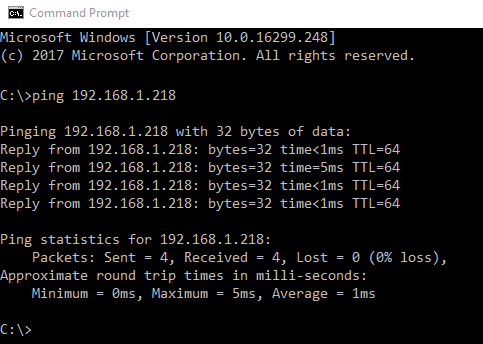
If you get a ping reply then unplug the device from the network and ping again to see if you still get a reply, if you get a reply then the IP address belongs to something else on your network LAN and not the time clock device, check the IP address in the settings of the device.
Note: when you change the IP address in the device always save and exit the menu and reboot the devices power for the settings to take effect.
If the ping doesn't reply then the problem is most likely either you have the wrong IP address for the device, the device is not connected to the network - check network cable connections.
If it will ping and you have identified the correct IP address, but will still not connect check the following...
- Device ID matches in hardware and software, in the hardware it may be labeled 'Machine ID' or similar.
- If using an Anviz make of device go to Setup Options > Sync Options drop down menu, and in the Sync options window enable the check box for 'Ignore Device ID'.
- In Device check the device is configured as a SERVER to accept incoming connections.
- If the device has a communications password try disabling it in the device, check software matches. (Usually a problem with newer Anviz models).
- Try setting the password in the setup device screen to 0 (zero).
USB Cable Trouble shooting
If you are having problems with USB connection, check you model supports USB communications, some USB models will only connect if software is run as administrator.
Check the Windows control panel > Device Manager does the device get recognised correctly? - if not then the USB cable may be damaged, try a another cable / another USB port on your computer.
Reboot both you computer and the device (power cycle). On Anviz models you may need to press and hold the OK key down to switch off the device if it has a battery back up.
ANviz models may have a security feature to block USB communications, when you plug the device into the computer it may say 'admin?' or 'manager?' on the display, which means an admin manager needs to login on the device.